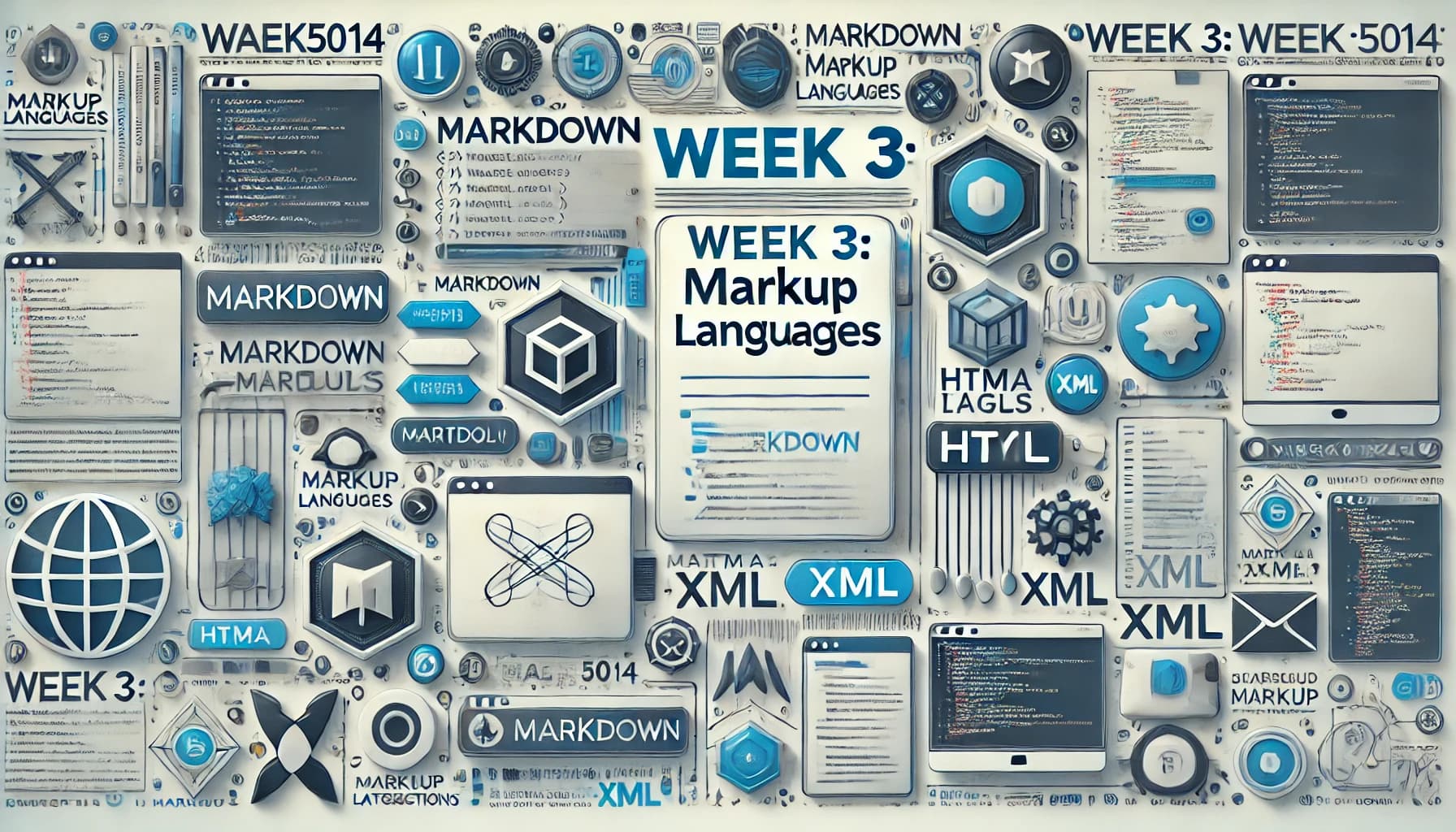[HAI5014] Week 3: Mark It Up!
This week we will discuss the differences between programming and markup languages. While going hands-on, we will learn how to use GitHub Codespaces, work with version control and to write and preview Markdown files in our own repository.
Disclaimer: This blog provides instructions and resources for the workshop part of my lectures. It is not a replacement for attending class; it may not include some critical steps and the foundational background of the techniques and methodologies used. The information may become outdated over time as I do not update the instructions after class.
1. Programming vs. Markup Languages
- Let’s have a look at some examples of markup languages in my GitHub Repository
Markup languages describe document structures, enrich content for automated processing, and control presentation or formatting, without executing logic or computations.
Programming languages, in contrast, provide instructions for performing logic, computations, and algorithms to manipulate and process data.
2. Examples of Markup Languages
3. GitHub Codespaces
GitHub Codespaces allows you to write, run, and debug code directly in your repository. We can also use Codespaces to create, edit, and preview Markdown files easily in a containerized VS Code Studio-like environment. Today, let’s try to create a new Markdown file in our repository and edit it using Codespaces.
3.1. Create a new public repository
Go to GitHub, login and find the ‘new’ button to create a new repository.
Use the following settings:
- Repository template: No template
- Repository name
my-first-MD - Description: My first Markdown document for HAI-5014
- Select
Public - Use the default settings for the rest
- Click on
Create repository
3.2. Create a new Markdown file
Create a new file by clicking on the
Add filebutton or selectingCreating a new file.Name the file
first.mdadd some content.- Write a title like
This is my first markdownfile and add some text like"Let me tell you about this awesome class called Human-AI Interaction" - Commit the changes by clicking on the
Commit changesbutton - Use the standard commit message and click on
Commit changes - Check how your first file in your repository looks like
- Edit the file by clicking on the pencil icon in the top right corner
- Add some markdown syntax like
#for headings, and make the class title italic by using*or**for bold text. - Save the changes by clicking on the
Commit changesbutton - In the commit message, write
Added some markdown syntax to first.mdand click onCommit changes - Check the history of your file by clicking on the
Historybutton - Click on your last commit to see the changes you made
- Write a title like
3.3. Edit the Markdown file in Codespaces
Go back to the main page of your repository by clicking on the repository name in the top left corner, next to your username.
- Click on the
Codebutton - Select the
Codespacestab - Select
Create codespace on mainand wait for the Codespaces environment to load. Once it’s ready, you can see the filefirst.mdin the file explorer on the left side. - Click on the file to open it and edit the content. You can use the preview button to see how your markdown file will look like on GitHub.
3.4. Get some Markdown Assistance
- Click on the extensions icon in the left sidebar
- Search for
markdownand install theMarkdown All in Oneandmarkdownlintextension - Whenever your asked to trust the Publisher of the extension, click on
Trust Publisher & Install - Reopen the file
first.mdand see how the extension helps you to write markdown. You can also use VS Code Studio’s command palette to assist with your markdown file. (crtl+shift+porcmd+shift+p)
Use the Soure Control tab to commit (and push) your changes to your repository.
3.5. Images
To use images in your GitHub repository, you can upload them to the repository or use an external link. For example, you can use the following syntax to include an external image in your markdown file
1
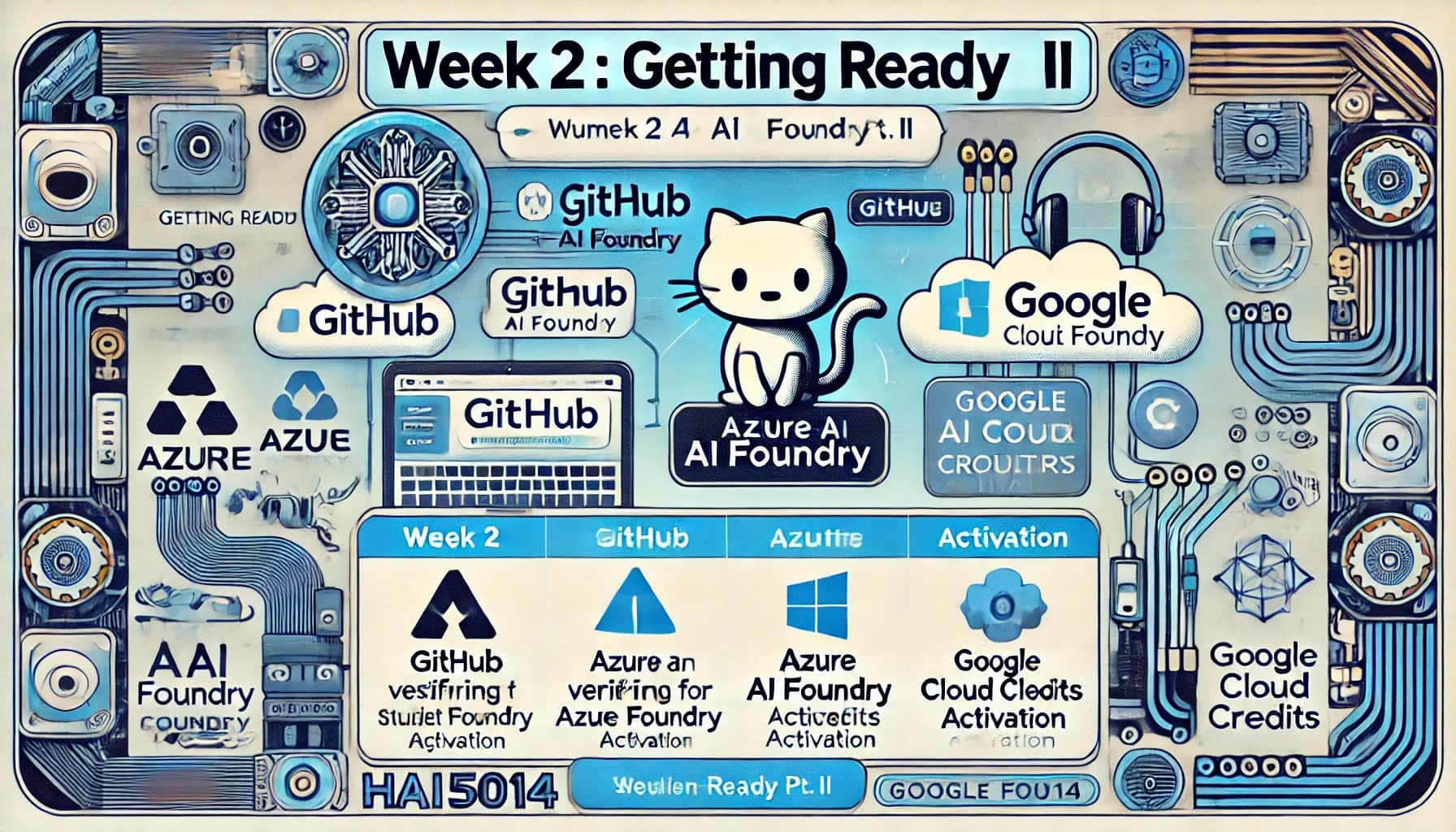
If you want to use your own image, you can upload it to your repository with the file explorer in Codespaces:
- Make a folder in your repository called
img - Upload your image to the
imgfolder - Use the following syntax to include your image in your markdown file (make sure to use the right filename)
1

4. Homework: Draft your (first) readme.md
When you call a file readme.md in your repository, GitHub will display it on the front page of your repository. This is a great place to introduce your repository to others, explain what it is about, and how to use it.
For next week, prepare examples of what you think are chatbots, and what are bad chatbots. Draft the examples in a readme.md file in your repository, so we can discuss them in class next week.
Make sure that your page is structured and easy to read. Use headings, lists, images, and links to make your draft more engaging.