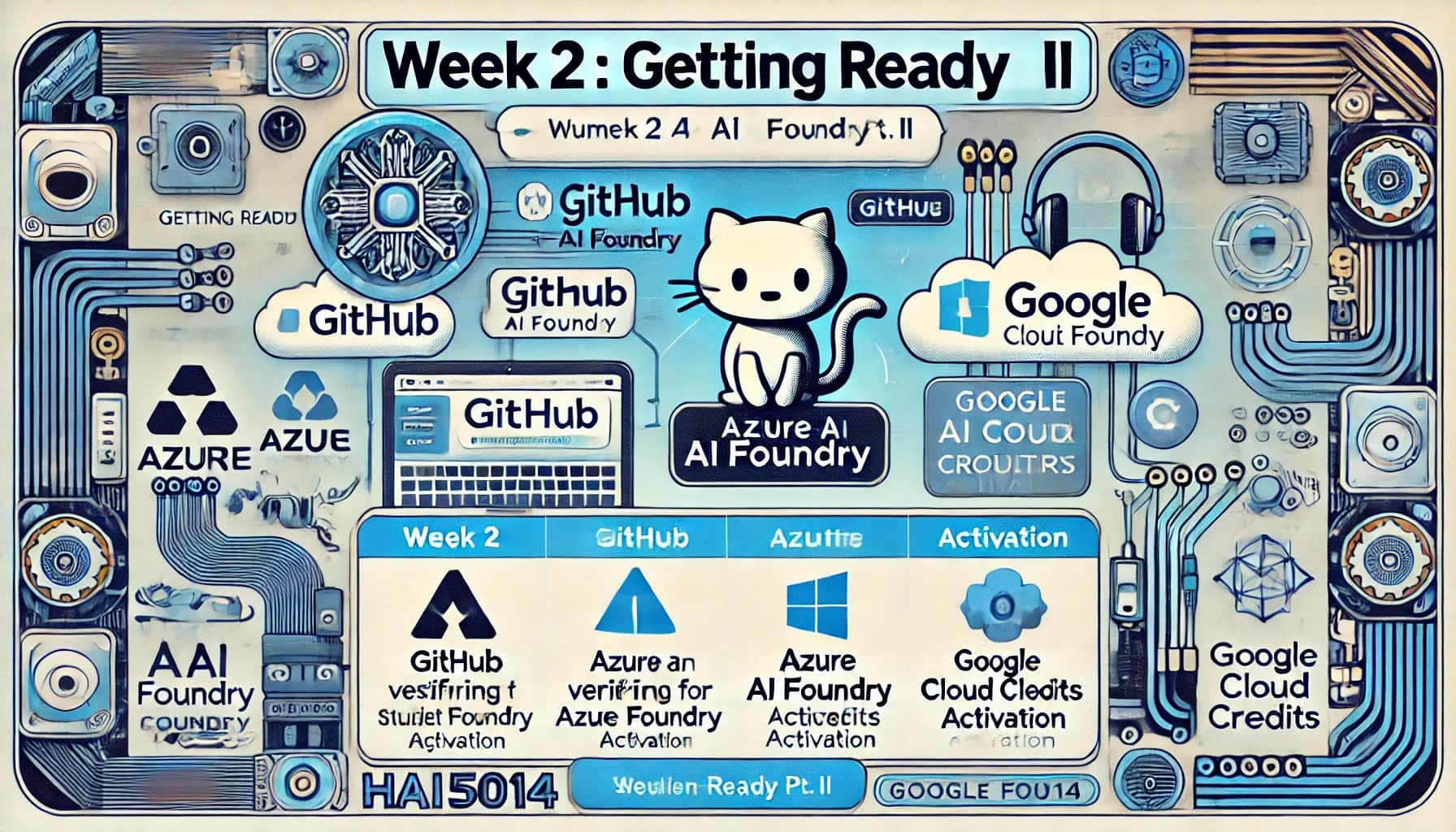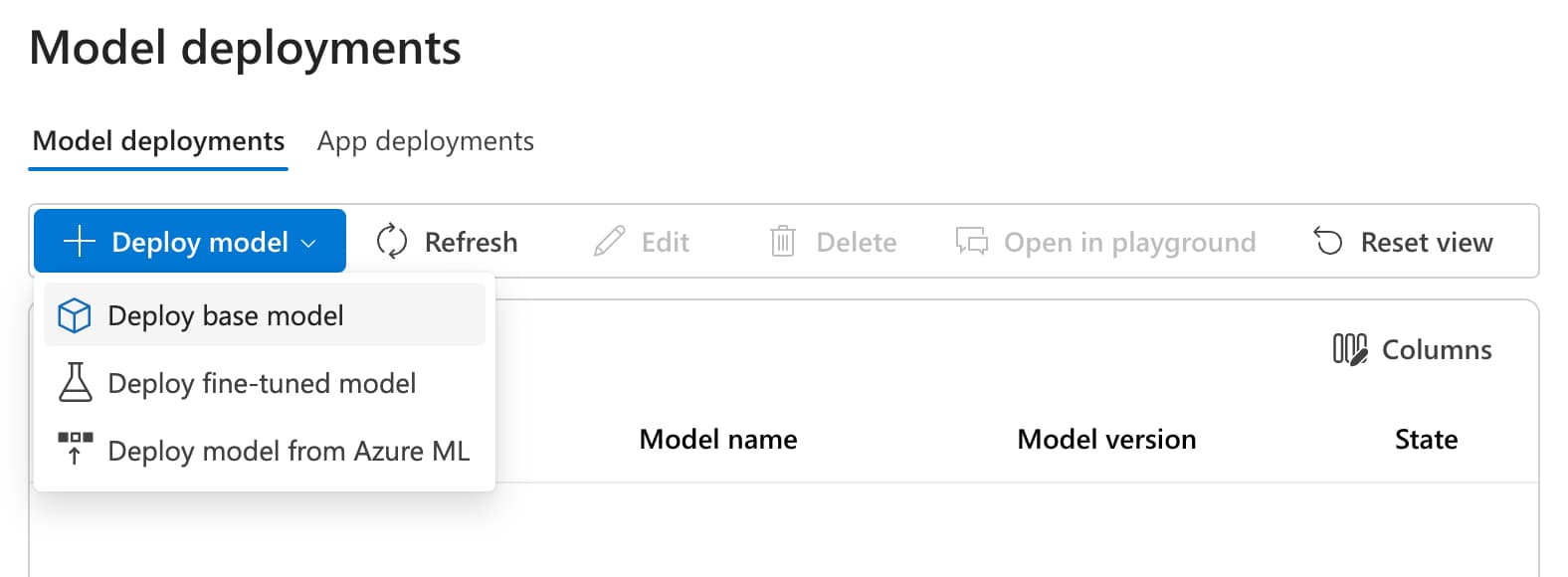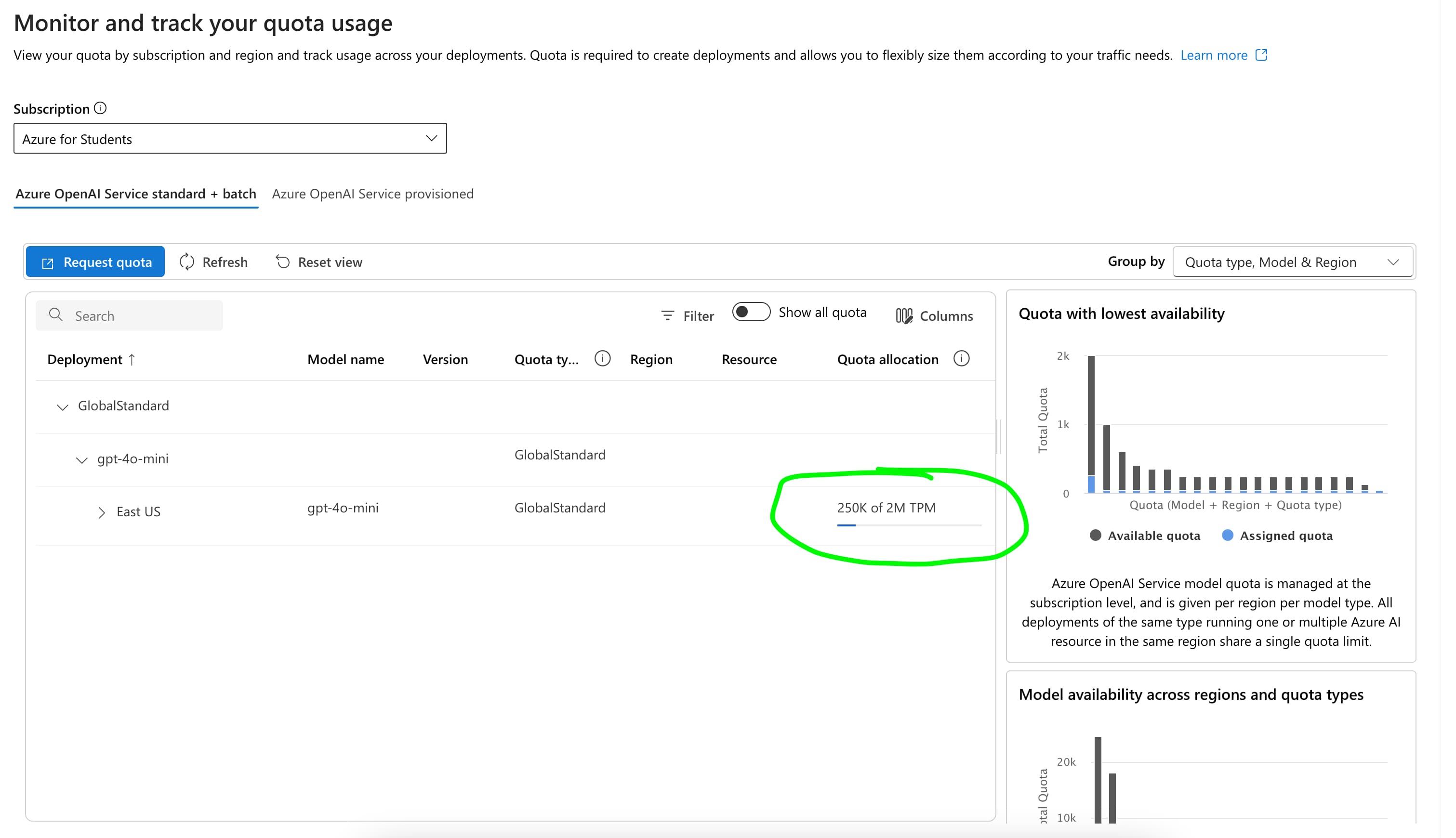[HAI5014] Week 2: Getting Ready Pt. II
This week, we will ensure you have all the necessary tools set up to start working effectively in this course. If you haven’t already, please check the previous post to complete the first set of installations.
Disclaimer: This blog provides instructions and resources for the workshop part of my lectures. It is not a replacement for attending class; it may not include some critical steps and the foundational background of the techniques and methodologies used. The information may become outdated over time as I do not update the instructions after class.
1. GitHub Student Developer Pack
1.1 Check Your GitHub Plan
Visit the GitHub Billing Summary page to confirm your current plan. If you have successfully registered for the GitHub Student Developer Pack, your current plan should display GitHub Pro with a GitHub coupon that removes the monthly fee.
On this page, you can also check your available features and any remaining usage limits.
Pay attention to the Codespaces usage section, as it will be essential for the upcoming classes.
1.2 Enable GitHub Copilot
If you are successfully registered for the GitHub Student Developer Pack, you should have access to GitHub Copilot. Visit GitHub Copilot settings to enable it.
Additionally, check the bottom of the settings page to enable different AI models, including:
- Anthropic’s Claude Sonnet
- Google’s Gemini Flash
- OpenAI’s reasoning models (o1, o3)
2. Azure AI Services Setup
This semester, we will be using Azure AI services for various tasks, including model deployments and API integrations. The starting page for all Azure services is the Azure Portal found at https://portal.azure.com.
To set-up Azure’s AI services for this semester, follow the steps below:
2.1 Check Your Azure for Students Credit
- Visit the Azure Education Overview page
- Confirm that you have received the $100 Azure for Students credit
2.2 Create an Azure OpenAI Service Resource
- Navigate to Azure OpenAI Service in the Azure portal
- Create a new resource with the following settings:
- Subscription:
Azure for Students - Resource Group: Click Create new → Name it
HAI5014 - Region: Keep
East USselected - Name: Use
hai5014followed by random characters (e.g.,hai5014hrn8c29) - Pricing Tier: Select
Standard S0
- Subscription:
2.3 Explore Azure AI Foundry
Visit Azure AI Foundry and:
- Explore available AI models
- Compare model functionalities, limitations, and pricing
2.4 Deploy a Chat Completion Model
- Go to the Azure AI Deployments page
- Click + Deploy Model → Select Deploy base model
- Choose the Chat Completion Model
gpt-4o-miniand confirm - Deployment Name:
gpt-4o-mini - Deployment Type:
Global Standard Click Create Resource and Deploy
2.5 Deploy a Word Embedding Model
- Like the Chat Completion model, deploy the Text Embedding Model
text-embedding-3-small
2.6 Check Model Quotas & Increase Token Limits
- Navigate to the Azure AI Quota page
If you face limitations during deployment or cannot increase the token limit above 1K, click Request Increase and provide a justification.
If you’re unsure what to write, refer to this post for guidance.
3. Check your SKKU accounts
- Navigate to the SKKU ePortal
3.1 Find you SKKU Google Account
To find your SKKU Google Account, click the Google icon in the upper right. Here you will find your @g.skku.edu email address
You will need this account to redeem the Google Cloud Platform credits (see my mail for details)
3.2 Find your SKKU Microsoft Account
To find you SKKU Microsoft Account, click the Office 365 icon in the upper right. Here you will find your @o365.skku.edu email address
If you do not have another preferred Microsoft account, you can use this account for Microsoft Teams
3.3 Open Microsoft Teams for the web
Let’s check your access to Microsoft Teams:
- Navigate to Microsoft Teams
- Log in with your preffered Microsoft account
4. Share your account information with me
- Go to the HAI-5014 feedback form: https://camphouse.me/feedback
- Share with me:
- Your preferred Microsoft account for Microsoft Teams
- Your GitHub username/profile link
Stay ahead by ensuring all your tools are set up before our next session. See you in class!